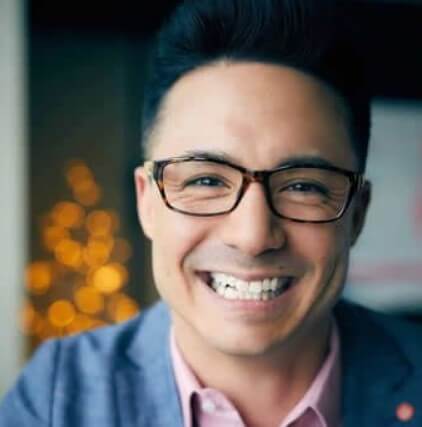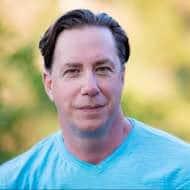Step by Step Guide on How to Install WP Minds Growth Theme
There are different ways to install a WordPress Theme on your website, Like: Via theme directory, using the upload method, or FTP. In all of them, the theme directory method is the simplest method.
Here, we have added a detailed guide that will help you to install WP Minds Growth Theme via the theme directory in 5 simple steps.
Let’s get started!
Step1: Download and Extract the Zip File
Hopefully, You have already downloaded the theme from here. Extract this Zip file.

Details about the extracted files:
- “genesis.zip” is a parent Genesis theme
- “wpminds-growth-theme-.zip” is the child theme
- “wpminds-theme-block.zip” is a plugin file
- “genesis-theme-20230201-144030.json” is a JSON file. You will upload it, once the child theme will be installed and activated
- “wpmindsgrowththeme.WordPress.xml” is a demo file
Step2: Log in to your WordPress Website Dashboard
Navigate to your website admin page and log in to your WordPress website by entering your credentials.

Step3: Navigate to Appearance > Themes
From the menu of your WP Dashboard, Navigate to Appearance > Themes.
Hover your mouse over Appearance, and select Themes from the option box.

Step4: Upload Genesis and WP Minds Growth Theme
Click “Add New”

It will open up a dialog box. Select the Choose file button from here.

Add Genesis theme first as the parent theme of your WordPress website. You can find it in the zip folder with “genesis.zip” name

Once you have successfully uploaded the Genesis theme, upload the WP Minds Growth Theme.
Navigate back to Appearance > Themes > Add New
Upload the “wpminds-growth-theme-.zip” file. You can find it in the zip folder.

Once uploaded, activate the theme.

Step5: Upload JSON file
Navigate to WP Dashboard > Genesis > Import/Export

Next,

Next,
upload the “genesis-theme-20230201-144030.json” file. You can find it in the zip folder.

That’s all!
Congratulations, You have successfully installed the WP Minds Growth Theme.
Step by Step Guide on How to Install WP Minds Growth Plugin
The zip folder also contains the plugins. If you want to add them as well, Navigate to WP Dashboard > Plugins. Click Add New button.

After clicking on the Add New button, It will open up a dialog box. Select the Choose file button from here.

Add the “wpminds-theme-block.zip” file. You can find it in the zip folder.
All done!
Bonus Point: Upload Demo
We have provided a demo file with our theme as well. It will be easy for you to review the theme and its blocks.
To upload demo, navigate to WP Dashboard > Tools > Import> Run Importer

Next, Click on “Choose file”

Upload the wpmindsgrowththeme.WordPress.xml file here. You can find this file in the download zip folder.

That’s all.
You have successfully installed the WP Minds Growth Theme up and it’s running.
Feel free to contact us if you have any questions or need further help with installing the theme.